Step 1 : Selecting Mail Application
After successful login, Please select RoundCube as default webmail application.
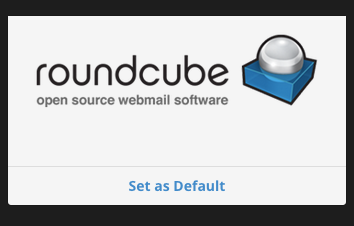
After successful login, Please select RoundCube as default webmail application.
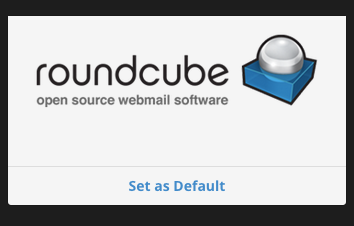
To set new password, please click on user icon at top right corner.
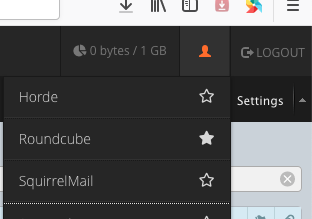
Now select Password & Security from menu list.

Now set a strong password.
Please note following points while creating new password:
Click on Save.
To set new password, please click on user icon at top right corner.
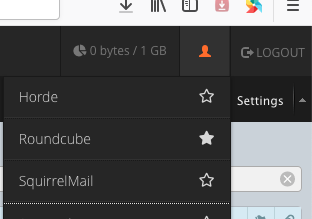
Now select Contact Information from menu list.

Enter your old email address to receive account notifications and password reset codes & confirmations.
Click on Save button.
Please click on user icon at top right corner & click on RoundCube
Now click on Setting icon.
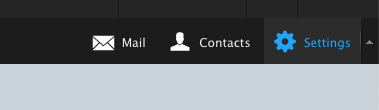
Select Identities from left column.
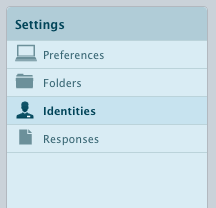
Select your email id from identities list.
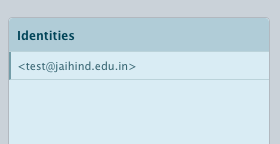
Add your name as Display Name. and add your email signature.
Click on save.
You can setup emails on your mobile.
Make sure Gmail app is updated.
Go to settings -> Add account -> Select other
Enter your email id -> select Manual Setup -> IMAP
Enter your jaihind email password and click on Next
Now set server for both incoming and outgoing settings as jaihind.edu.in.
Go to Mail app -> Add new account -> Other
Enter name , email , password
Under IMAP tab use following details:
For more details or help contact website coordinator.
For RoundCube video Tutorial Click here.